Navigation:
Log in Oracle Applications.
System Administrator-->Oracle Applications Manager --> Workflow
Homepage will get opened like below.
Then click on Site Map tab as show below.
After that from page click on Notification Mailer Link
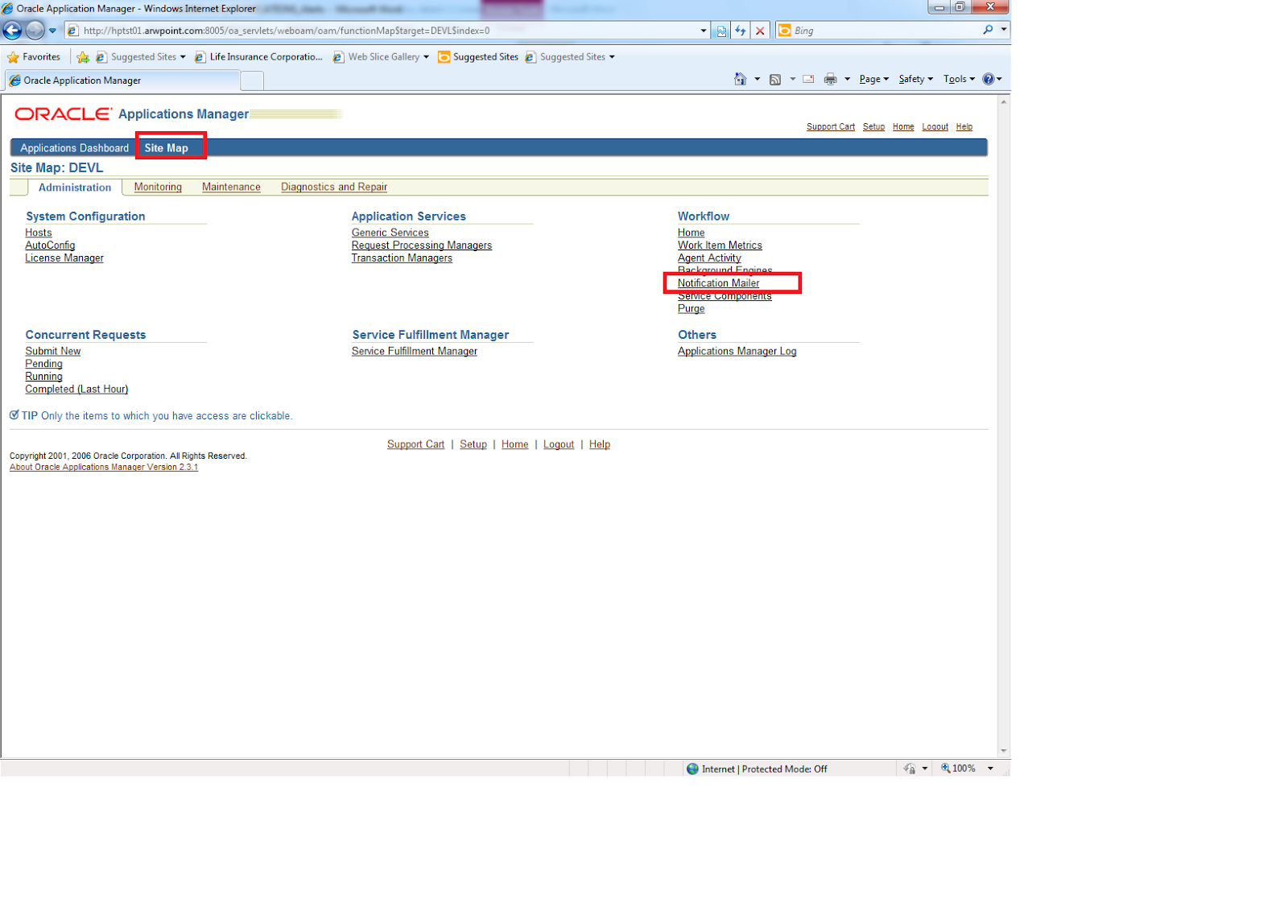
Below page will get opened.
From that Click on Workflow Notification Mailer as shown below-
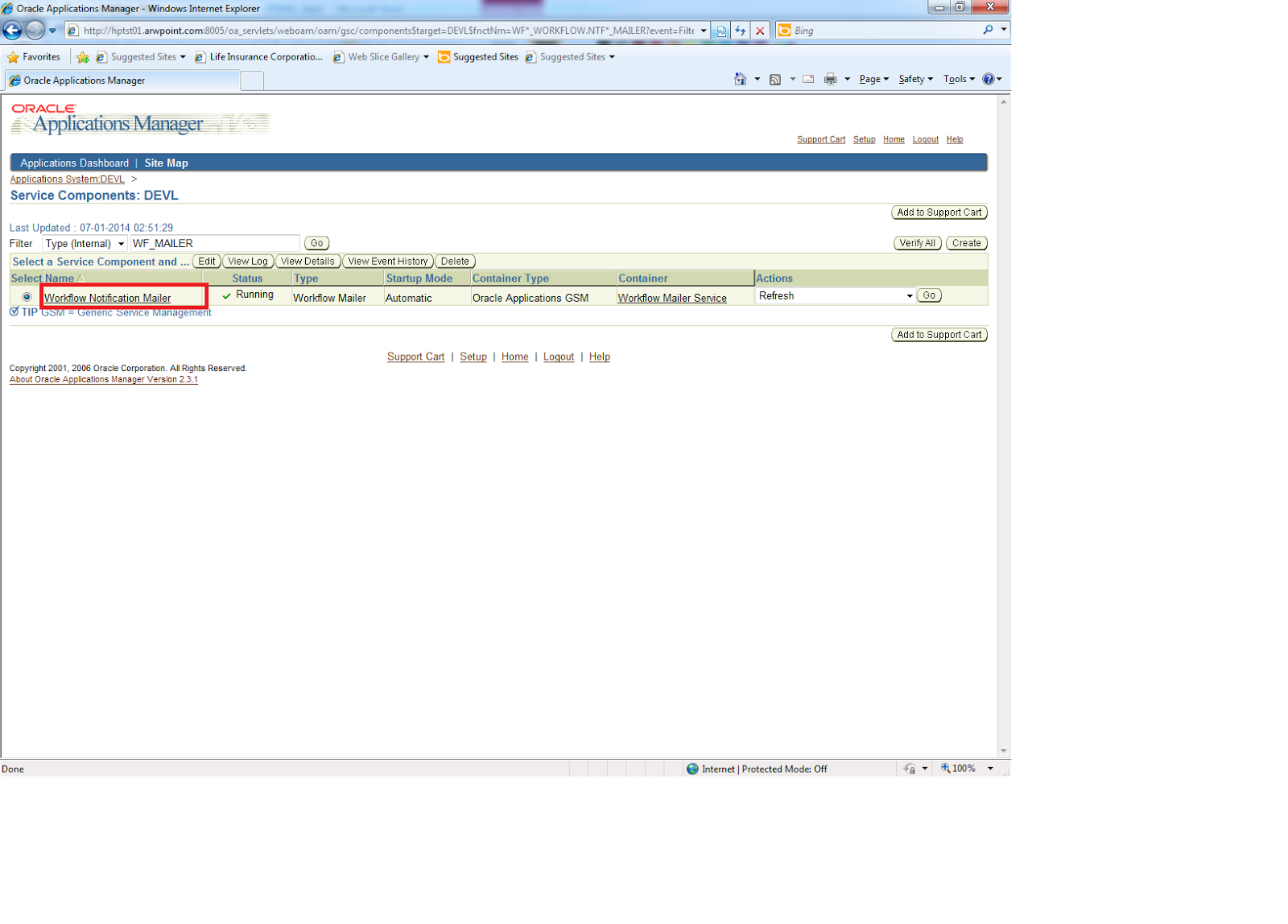
After that below page will get opened, from that click on 'set override address' button.
Enter your email which you want set for getting all workflow notifications
You will get verification email to confirm override address change.
After clicking on link and entering code, you will see that your email id has succesfully added in workflow notification mailer.
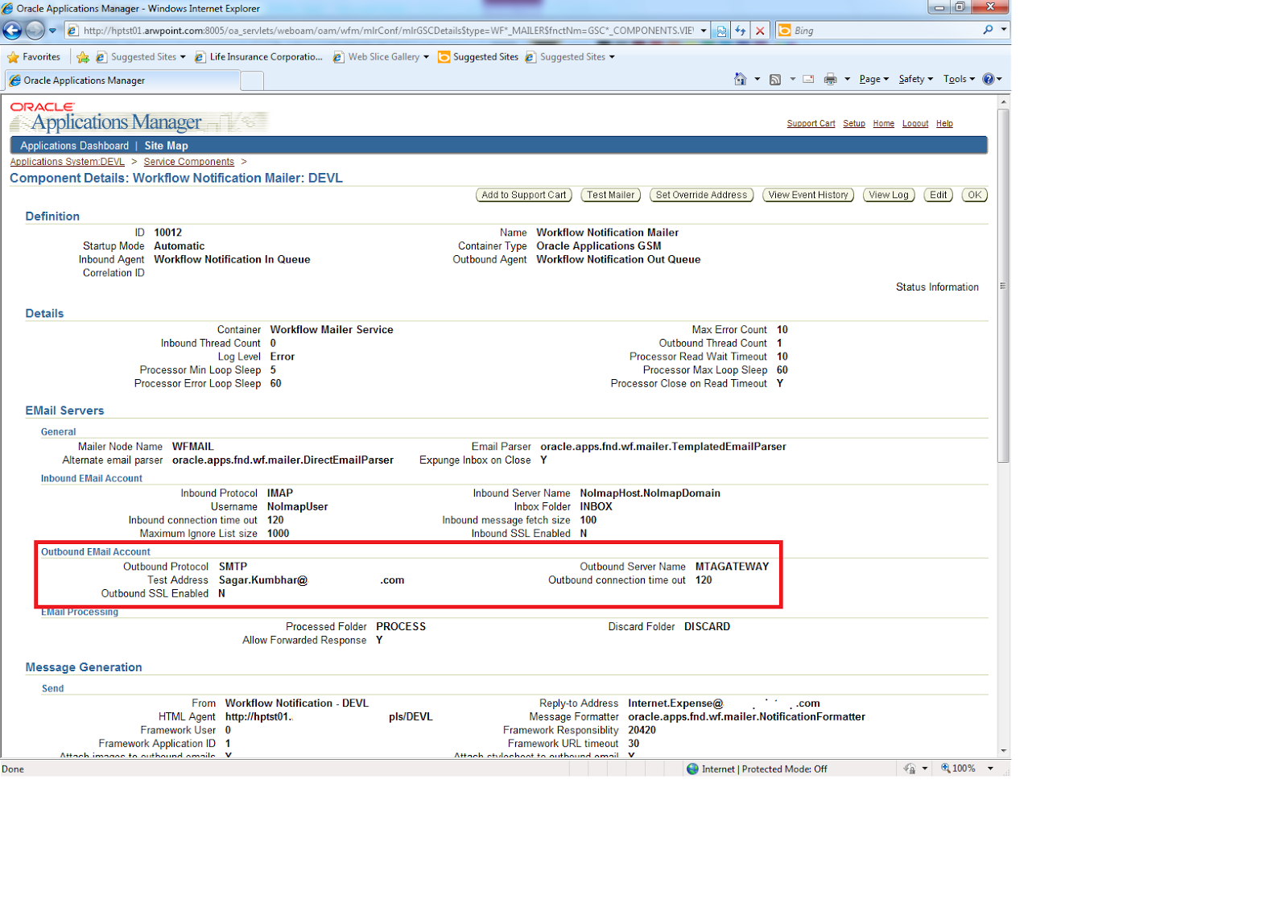
SQL to find out email address set in override address of workflow notification mailer-
Log in Oracle Applications.
System Administrator-->Oracle Applications Manager --> Workflow
Homepage will get opened like below.
Then click on Site Map tab as show below.
After that from page click on Notification Mailer Link
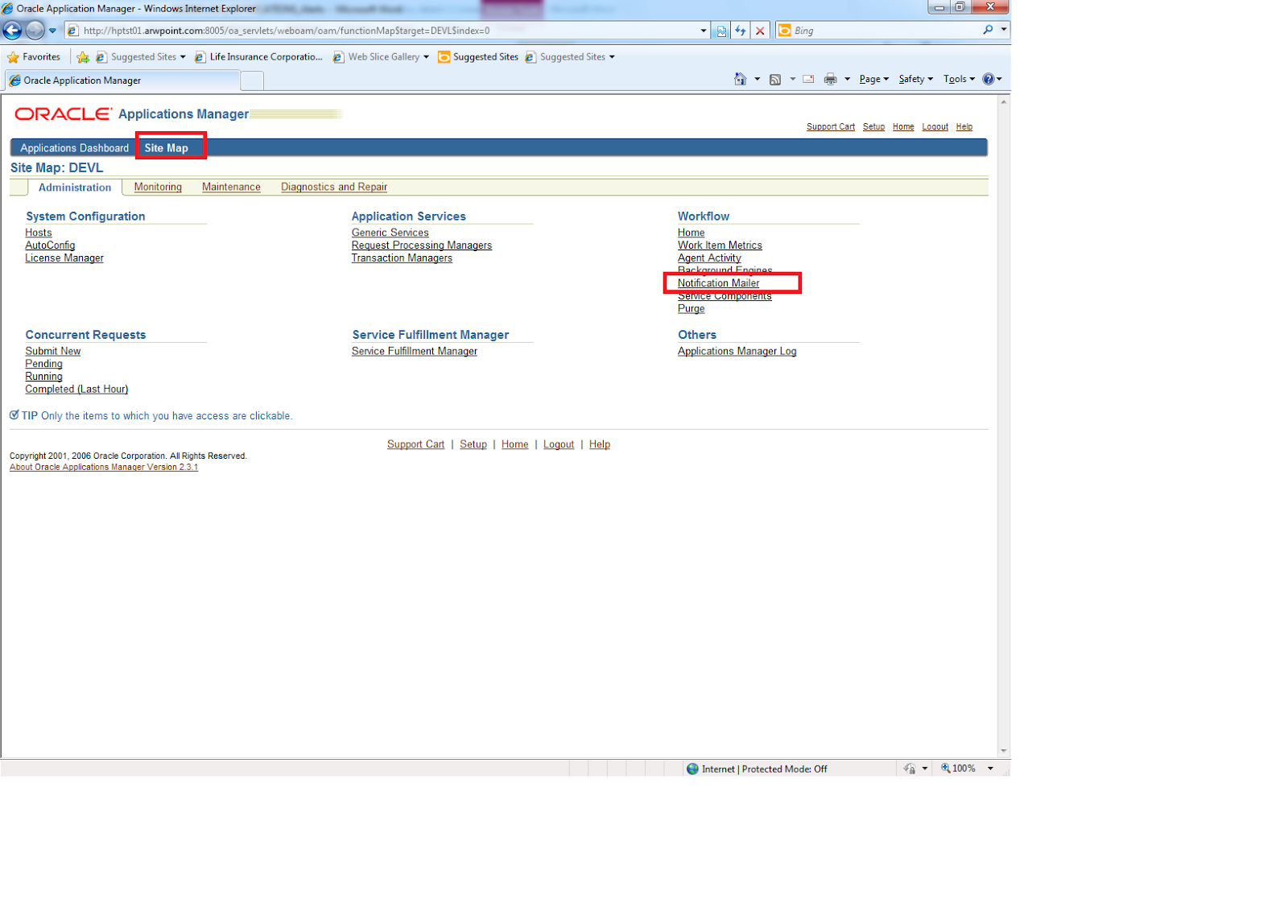
Below page will get opened.
From that Click on Workflow Notification Mailer as shown below-
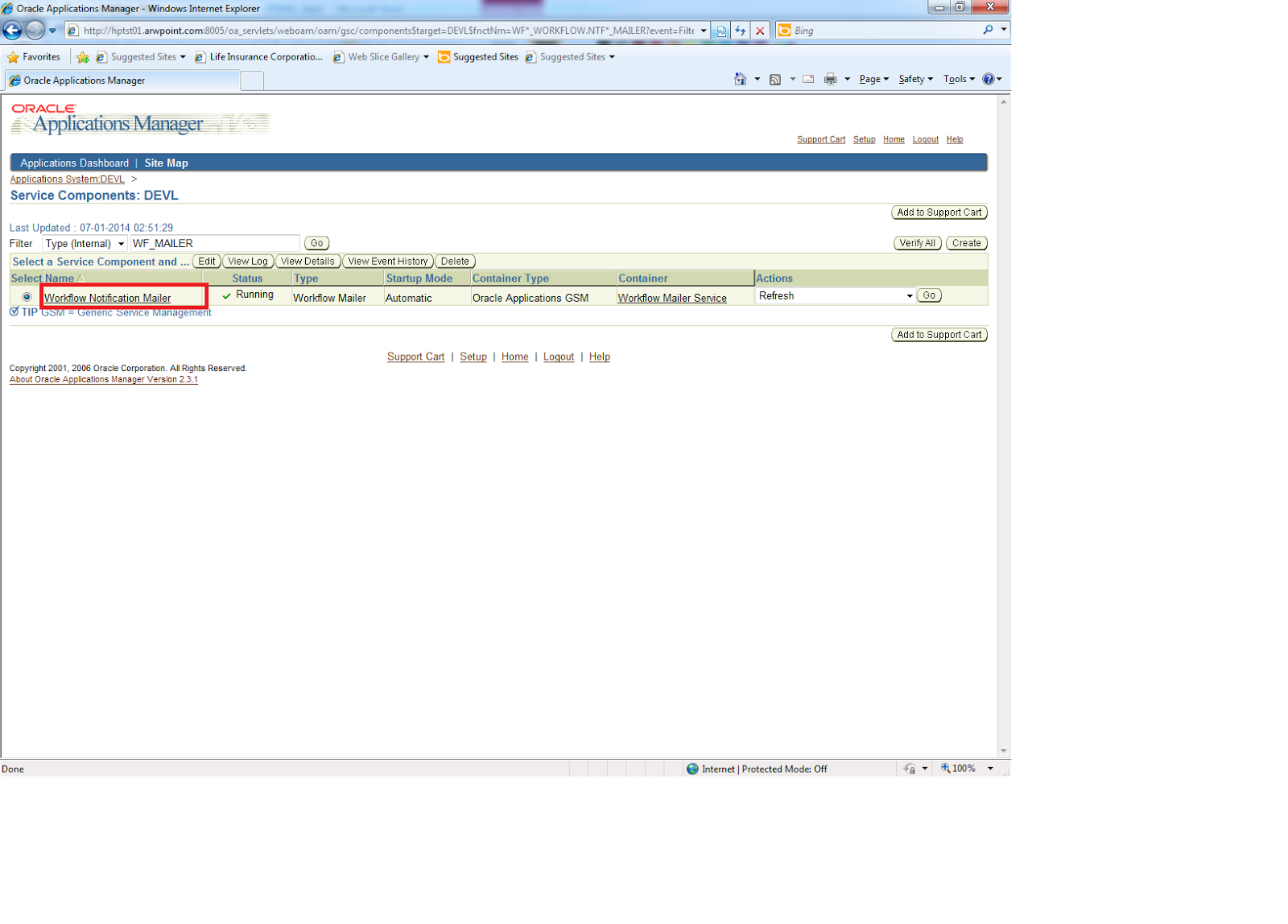
After that below page will get opened, from that click on 'set override address' button.
Enter your email which you want set for getting all workflow notifications
After clicking on link and entering code, you will see that your email id has succesfully added in workflow notification mailer.
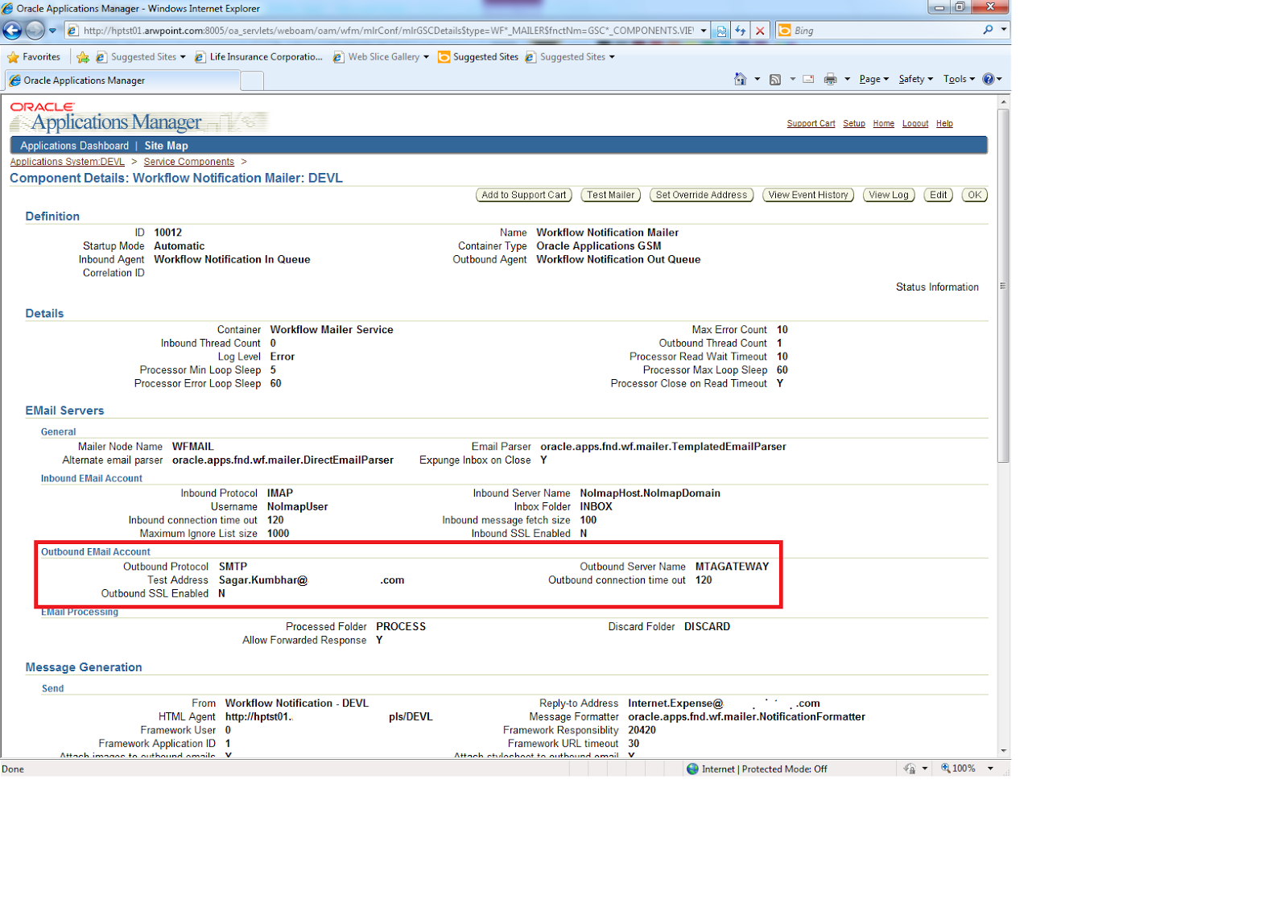
SQL to find out email address set in override address of workflow notification mailer-
SELECT b.component_name,
C.Parameter_Name,
a.parameter_value
FROM apps.fnd_svc_comp_param_vals a,
apps.fnd_svc_components b,
apps.fnd_svc_comp_params_b c
WHERE b.component_id = a.component_id
AND b.component_type = c.component_type
AND c.parameter_id = a.parameter_id
AND upper(b.component_name) like '%WORKFLOW%NOTIFICATION%MAILER%'
And C.Parameter_Name In ('TEST_ADDRESS')
Order By C.Parameter_Name;




No comments:
Post a Comment